- blog.title
- Discord Chat Export: Download & Analyze with ChatRecap AI
Discord Chat Export: Download & Analyze with ChatRecap AI
How to Export Discord Chat Logs Using DiscordChatExporter: A Step-by-Step Guide
If you want to export your Discord chat history for backup or analysis, the DiscordChatExporter tool makes it easy to download your messages in JSON or other formats. Follow this detailed 5-step guide to successfully export your Discord chats.
Step 1: Download and Install DiscordChatExporter
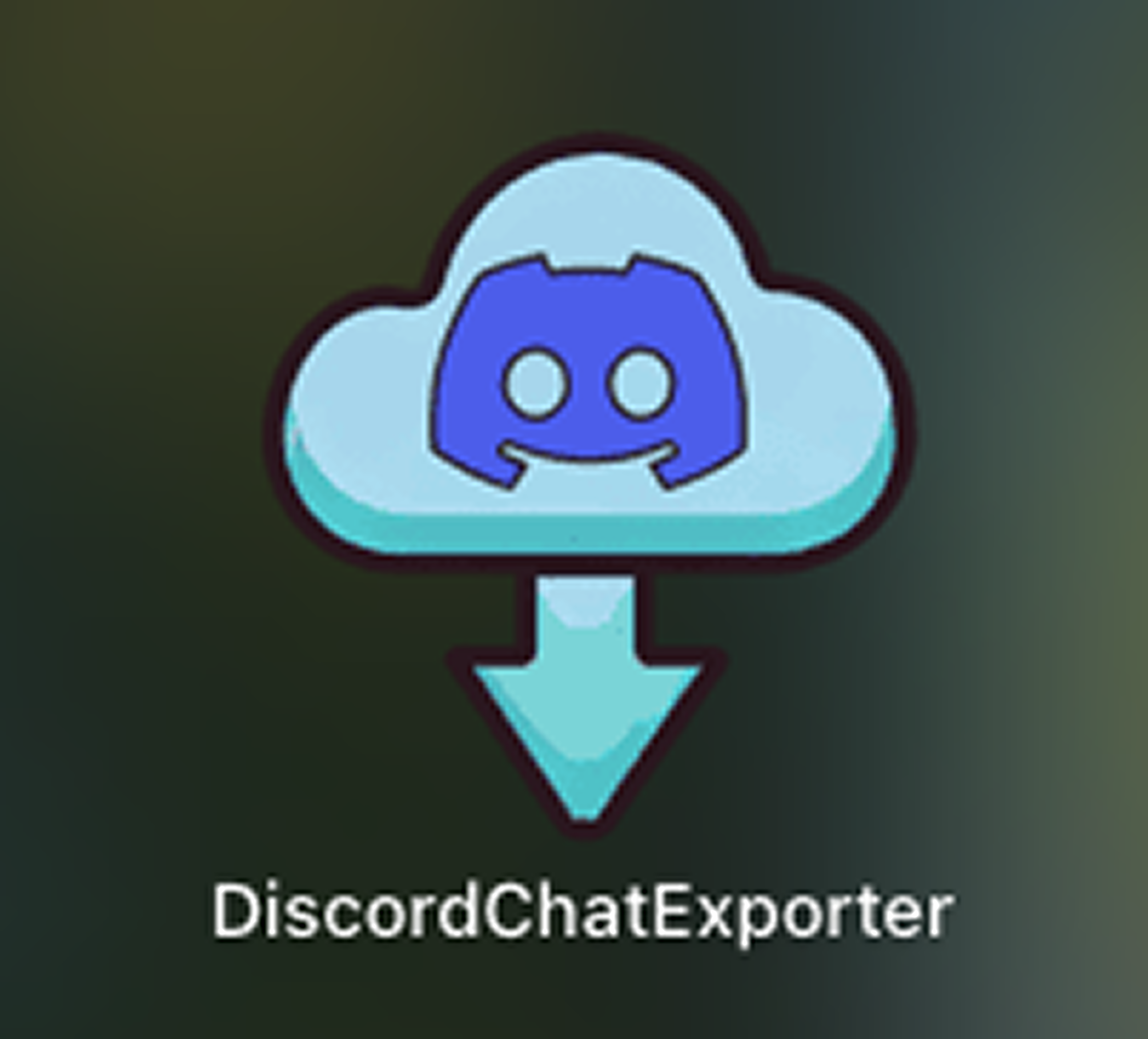
- Click the download link or visit the official DiscordChatExporter page to download the latest version of the app.
- Install and open the DiscordChatExporter application on your computer.
- The app interface will prompt you to enter a token to access your Discord account or bot.
Step 2: Get Your Discord Token
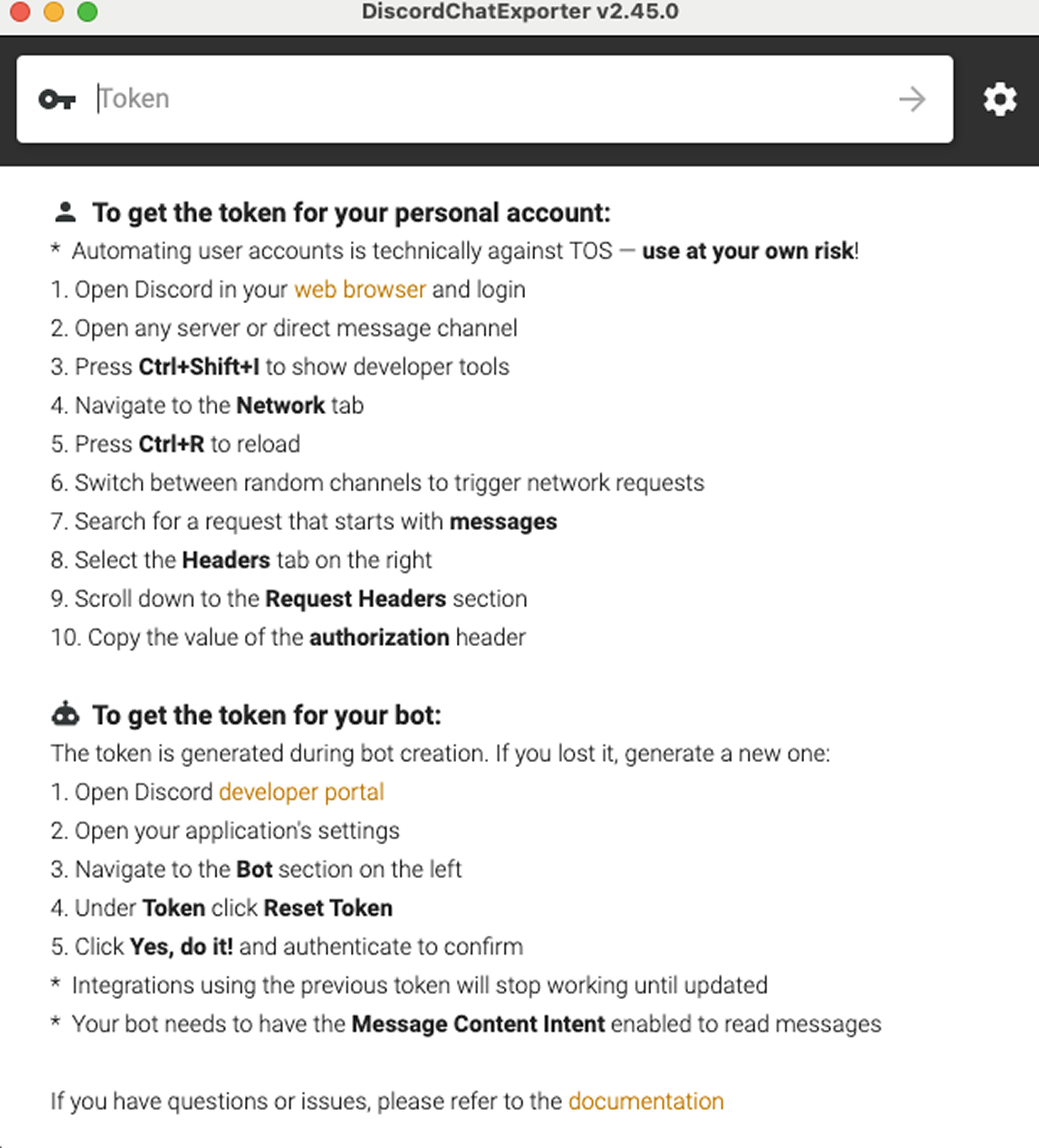
To export your chats, you need a Discord authorization token. There are two ways depending on whether you want to export from your personal account or a bot:
For Your Personal Account Token:
1. Open Discord in a web browser and log in.
2. Open any server or direct message channel.
3. Press Ctrl + Shift + I (or Cmd + Option + I on Mac) to open developer tools.
4. Go to the Network tab.
5. Press Ctrl + R (or Cmd + R) to reload the page.
6. Switch between different channels to trigger network requests.
7. Look for a network request that starts with messages.
8. Click on that request and go to the Headers tab on the right side.
9. Scroll down to the Request Headers section.
10. Find and copy the value of the Authorization header — this is your token.
For Your Bot Token:
1. Open the Discord Developer Portal.
2. Select your application.
3. Navigate to the Bot section on the left menu.
4. Under Token*, click *Reset Token if you need a new one.
5. Confirm by clicking Yes, do it! and authenticate.
6. Make sure your bot has the Message Content Intent enabled to read messages.
Step 3: Paste the Token in DiscordChatExporter
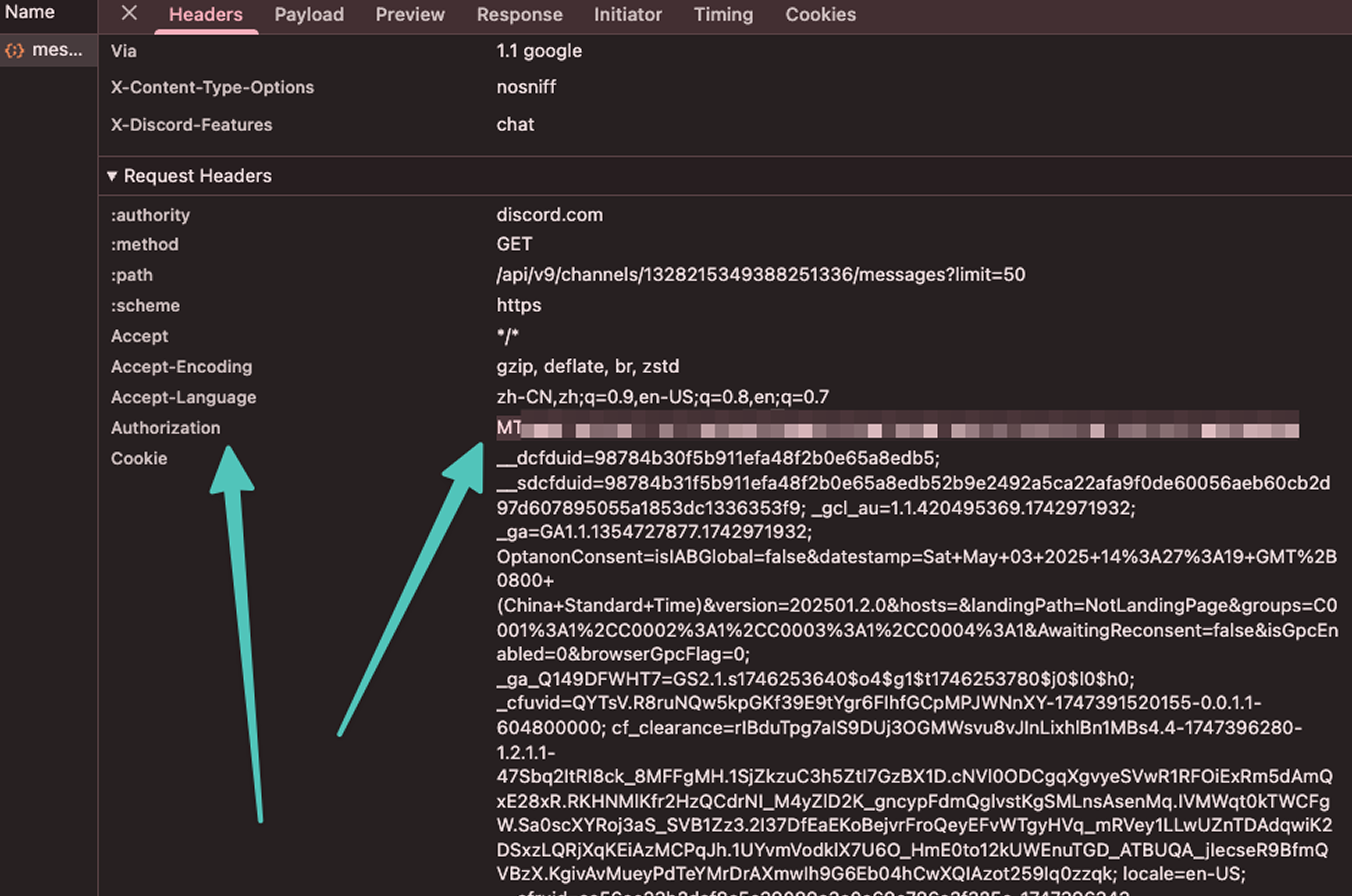
- Go back to the DiscordChatExporter app.
- Paste the copied token into the token input box at the top.
- Press Enter or click the arrow button to log in.
Step 4: Choose the Chat You Want to Export
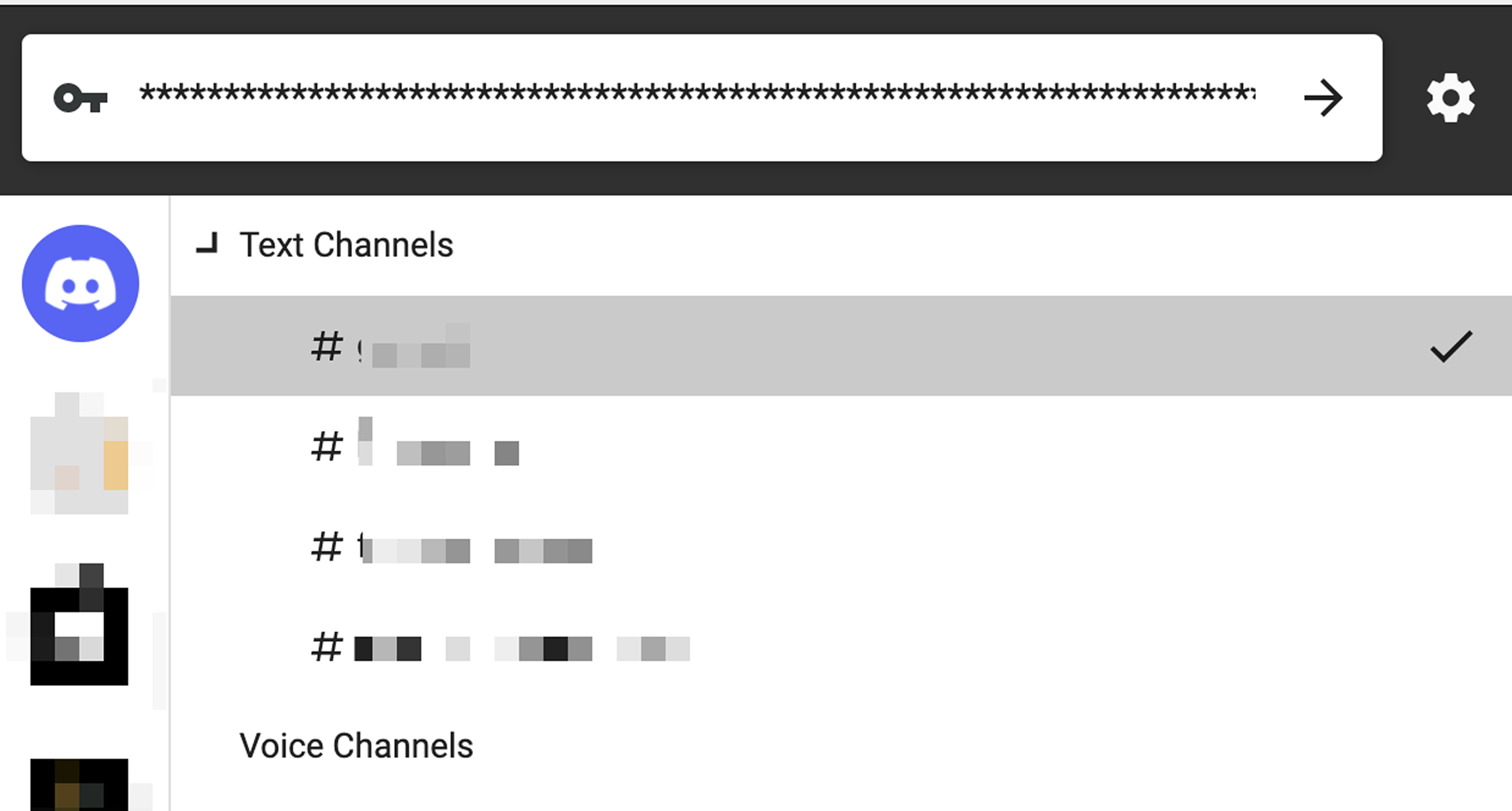
- After login, the app will load your available servers and channels.
- Select the text channel or direct message chat you want to export.
- Choose the output path (folder on your computer) where the exported file will be saved.
- Select the JSON format for easy import and analysis later.
Step 5: Export Your Chat
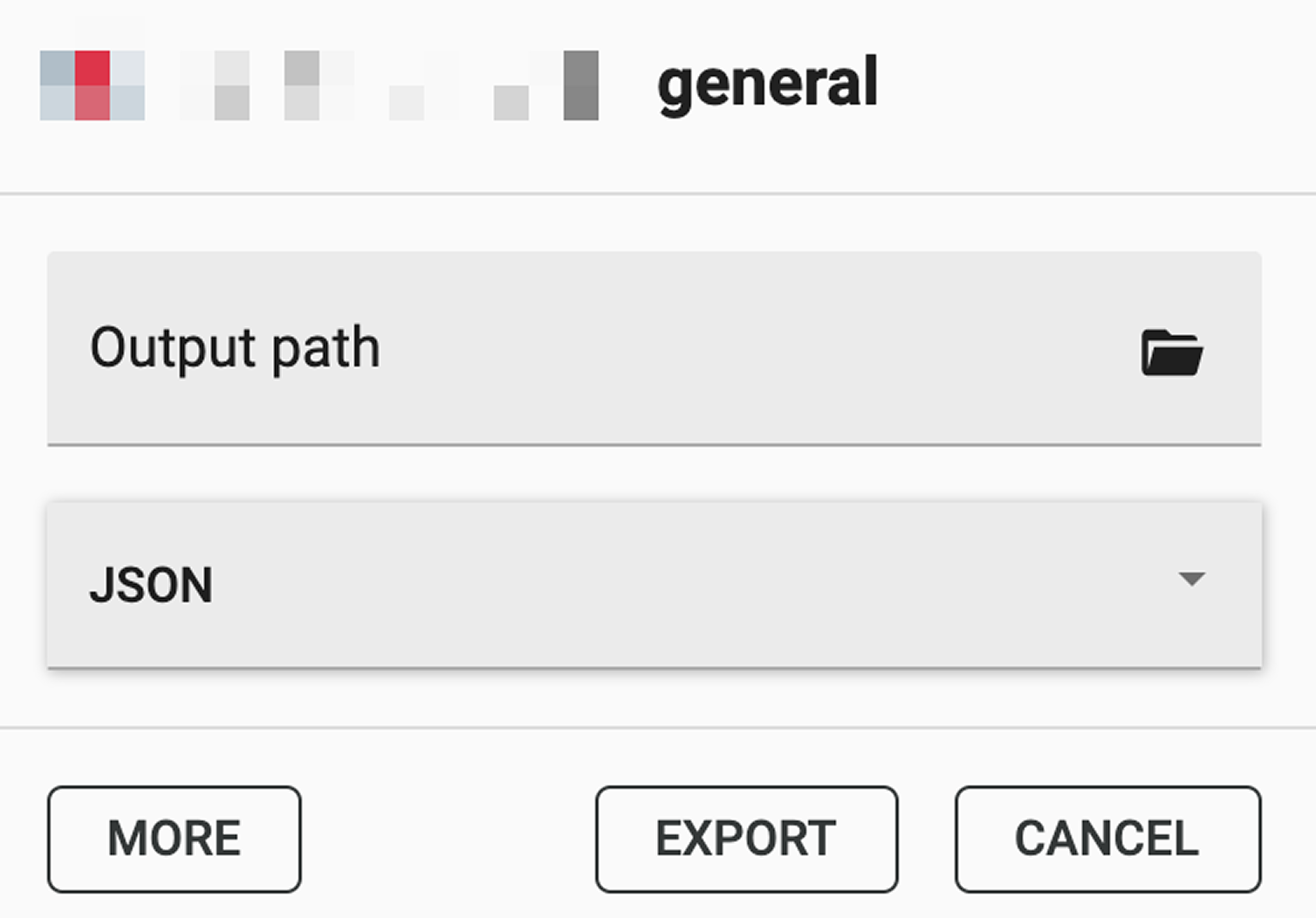
- Click the Export button to start exporting your chat logs.
- The app will generate a JSON file containing your selected chat history in the chosen output folder.
- Once completed, you can open the file with compatible tools or upload it to chat analysis platforms.
Important Notes
- Using your personal account token to automate data export is technically against Discord’s Terms of Service (TOS). Use this tool at your own risk.
- Always keep your tokens secure. Do not share them with others.
- For bots, ensure they have the necessary permissions and intents enabled to read messages.
By following these steps, you can easily export your Discord chat logs for archiving, backup, or detailed analysis.Get your Discord Recap here 👉 Try ChatRecap AI today
If you need any help or further instructions, feel free to ask!
